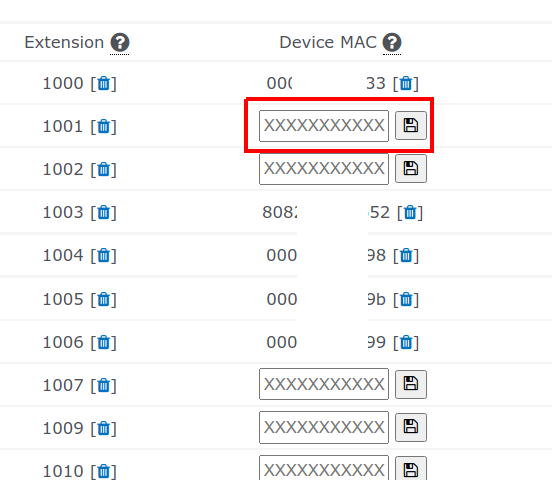How to activate a Helix Telecom provisioned phone.
These instructions are for activating a voice desk phone where you make or receive voice calls. If you are activating a fax adapter for use with your fax machine then please Submit A Ticket containing the MAC address and Caller ID you would like to use. Our Support Department staff will activate the fax adapter for you.
Helix Telecom does not permit more than one device assigned to the same extension number. If you are replacing a phone then follow these instructions to remove the old phone before following the instructions below to activate the new phone: How to de-activate a Helix Telecom provisioned phone.
- If you have multiple accounts then you will be prompted to select an account. Select the account you would like to add an extension too.
- Click the yellow CHOOSE SECTION pull-down.
- Select PHONES & EXTENSIONS from the list of options.
- Your screen should scroll too the PHONES & EXTENSIONS section.
- Under PHONES & EXTENSIONS section you should see a table containing a list of all extensions available on your account. The extensions column is sorted numerically.
- Each device must be assigned an extension number. Locate the extension number you would like to assign to your new device. If you are not sure then review the DEVICE MAC column to locate an extension without an assigned device. In the example below you will see extensions 1001, 1002, 1007, 1009 and 1010 do not have phones assigned to these extension numbers.
- In the DEVICE MAC column enter the full 12 character MAC address. The MAC address is a series of letters and numbers between 0 and 9 or A and F. The Device MAC is printed on the bottom of the phone. The MAC will usually begin with 000b or 808. Entering an incorrect MAC will not cause harm but will prevent you from activating your new device.
- Click the SAVE ICON next to the Device MAC field. If you entered a valid MAC then the screen will refresh and the new MAC address will appear to the right of the extension number.
- Disconnect power from your phone, wait a period of 10 seconds, reconnect power, wait 15 minutes. Do not touch the keypad or lift the handset during the provisioning process or you will need to repeat this process.
- Your phone should be ready to use. If your phone is not ready to use please Submit A Ticket.
If you accidentally entered the incorrect Device MAC then follow these instructions to remove the incorrect MAC before repeating the process with the new Device MAC: How to de-activate a Helix Telecom provisioned phone.