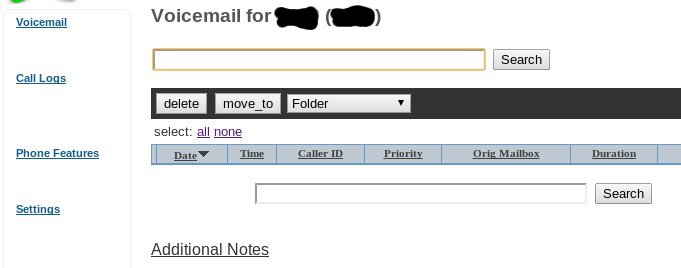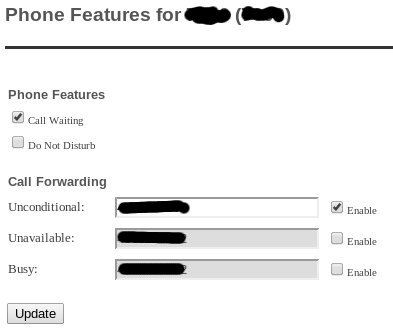How do I update my Call Forwarding via the web interface?
If you would prefer to forward calls from your Helix Telecom Desk Phone please follow these instructions here:
How do I update my Call Forwarding via a Helix Telecom phone? (Preferred Method)
If you would prefer to forward calls using the Voicemail Portal follow the instructions below.
Locate the Voicemail & Call Logs Portal Address under Voicemail & Call Logs section of the Support Portal.
Click on the Voicemail, Call Logs & Phone Settings link for the portal you were assigned when setting up your account.
Enter your extension number and voicemail passcode into these fields. If you have lost your voicemail passcode please submit a ticket to request the voicemail passcode is reset.
Click SUBMIT
Click PHONE FEATURES from the left hand menu.
You should be transported to the PHONE FEATURES page.
There are 3 Call Forwarding settings.
- Unconditional - Forwards all calls, phone does not ring
- Unavailable - Phone rings for approximately 20 seconds, if not answer then the call is forwarded
- Busy - If the extension is in use then the call is forwarded
If the check box is enabled next to the call forwarding feature you selected then calls will be forwarded to the phone number entered. Calls can be forwarded to a 10 digit phone number, a 4 digit extension number or a 7 digit queue number.
In the example below UNCONDITIONAL is enabled and a 10 digit number was entered into the phone number field. This means all calls to this extension will be forwarded.
NOTE: If Unconditional Call Forwarding is enabled then Unavailable or Busy will be ignored.
Once the correct checkboxes are enabled or disabled and the field is completed please click UPDATE. Your changes will take effect immediately.