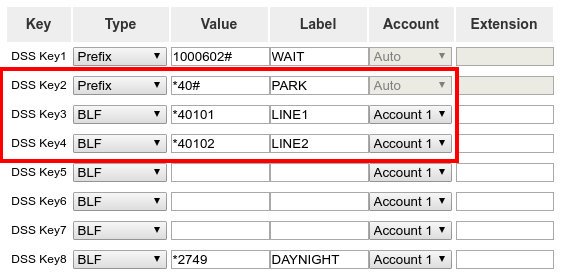Table of Contents
How do I configure Call Parking with my Atcom A48W?
The following article is designed for customers with average technical aptitude. If you experience difficulty with these instructions please contact a qualified IT professional.
The following instructions require customers to access the web interface built into the Atcom phone. If your phone is connected via wireless and your router has Wireless Isolation enabled then your router may block access to the web interface from your computer. If this occurs you have 2 options. Option #1 is to disable Wireless Isolation on your router. Option #2 is to use a network cable to connect form the LAN port on the back of the Atcom phone to a port on your router, disconnect power from the phone for a period of 3 seconds, reconnect power, wait for the phone to complete the boot process then repeat the following instructions. When you have finished following these instructions then disconnect the network cable from your Atcom phone, disconnect power for a period of 3 seconds, reconnect power and wait for the phone to complete the boot process. The phone should reconnect to your wireless network automatically. If you continue to experience difficulty please contact a qualified IT technician to assist you.
The following instructions will explain to configure a speed dial key for the Atcom A48W model phone.
- Press the CHECKBOX key (found in the middle of the 4 arrow keys to the left of the LCD screen). This will display the IP address of your Atcom A48W phone.
- Enter the IP of the phone into your favorite web browser.
- You will be prompted to login. Enter “user” for the username and “123” for the password. Click LOGIN when you have entered this information.
- Click the DSS KEYS menu option at the top of the screen.
- Click MEMORY KEYS from the left hand menu.
You may configure up to 1 park key and 8 line keys.
For our example we will assume you are configuring:
- DSS KEY 2 as your PARK key
- DSS KEY 3 as LINE 1
- DSS KEY 4 as LINE 2
You are welcome to adjust the DSS KEY or number of line keys as required for your organization. Just remember to repeat these steps for each Atcom A48W in your organization.
The PARK key will always be configured the same way.
- TYPE column = PREFIX
- VALUE column = *40#
- LABEL column = PARK
- ACCOUNT column = ACCOUNT 1
The LINE keys will vary but always follow the same format.
Here is the configuration for LINE 1 on DSS KEY 3.
- TYPE column = BLF
- VALUE column = *40 + last 2 digits of your account number + Line Key Number between 1 and 8. In our example this is *40101.
- LABEL column = LINE1
- ACCOUNT column = ACCOUNT 1
Here is the configuration for LINE 2 on DSS KEY 4.
- TYPE column = BLF
- VALUE column = *40 + last 2 digits of your account number + Line Key Number between 1 and 8. In our example this is *40102.
- LABEL column = LINE2
- ACCOUNT column = ACCOUNT 1
Click CONFIRM when finished making your changes. You should the corresponding keys for LINE1 and LINE2 turn green on your Atcom A48W phone. This indicates no calls are waiting on the line. If you need additional lines then configure LINE3, LINE4, LINE5, LINE6, LINE7 and LINE8 as needed.
How do I park a call using my Atcom A48W with this configuration?
If you would like to park a call using the Atcom A48W then follow these instructions.
- Answer an incoming call or place an outgoing call to be parked.
- Check your line keys. Find the first line key colored GREEN. This is the line where the call will be parked.
- Press the TRANSFER softkey (below the LCD screen).
- Press the PARK key.
- Press the TRANSFER softkey or hang up the call.
- The LINE key where the call is parked should turn RED indicating a call is holding.
How do I retrieve a parked call using my Atcom A48W with this configuration?
If the call is not answered within 3 minutes then the call will be routed back to the same extension where the call was parked.
If you would like to retrieve the call simply pickup the handset and press the LINE key where the call is parked. You will hear a beep and the call will be removed from the LINE key where it was parked.
How do I retrieve a parked call from a different model phone other than the Atcom A48W?
Simply dial *40 + the first 2 digits of the extension number that parked the call + the line key number + #.
For example.. If extension 1100 parked the call then dial *40111# to pickup LINE1 or dial *40112# to pickup LINE2.